03
MANAGER
In the Manager section, you can organize and monitor your network.
We wrote two articles on organization and monitoring of you network VidiCenter because those are important topics.
We will just do a quick overview here.
Account
You will see in this section all the Accounts you have access to. You should only have access to one Account.
Note that you can add a picture of your logo in your account section.
It will then appear on the top right corner of the home page.

Remote Configurations
This is where you will find your Remote Configuration (VRC).
They each come with a little description to help you recognize which is which.

Network
This is where you manager your network of cameras.
Network Tree
This is a very useful view of your network.
In the beginning, you will have a simple tree like belowm but as your network grows, it will be great to see how it is organized.

Network Calendar
This page will display how your VRCs are applied on your network. You can access it from your network page.

A VRC can be applied on the whole network, on specific sites, or specific locations. Each VRC carries a set of permission, which are additive. In the example below, you can see one VRC applied on the whole network (in blue), and one VRC on 3 locations for 4 days (in orange) - Those 3 locations will have additional options during this period.
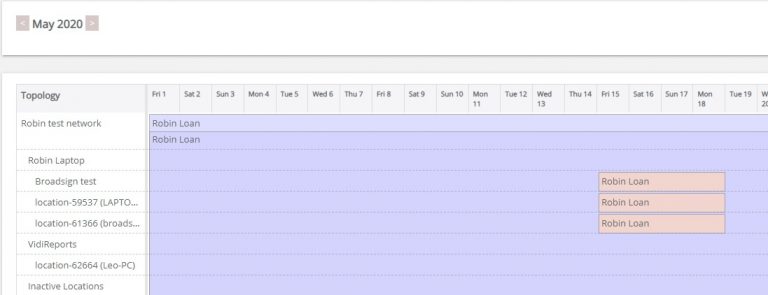
Sites
A site represents the physical adress on a map where your cameras are placed. It is a high-level geographical information.
In the Sites category, you can see all your Sites, rename them and add a description.
You can also add Site tags, that will come in handy when you want to quickly select a set of locations sharing the same characteristics. We go over this point in the article about organizing your network.

Locations
A location is the accurate description of where your camera is placed (e.g. Totem number 1 on floor 2). It is also where the data is collected : analytics have meaning because they are associated with a precise location.
The location is the virtual screen in VidiCenter.
In the Locations category, you can see the full list of your locations, sort them by name, creation date, Site, and rename them and tag them.
You can also see the alerts associated to that location. This is very handy as it allows to troubleshoot quickly any problem thanks to the details given in the alert. We go over this point in Monitoring your network.
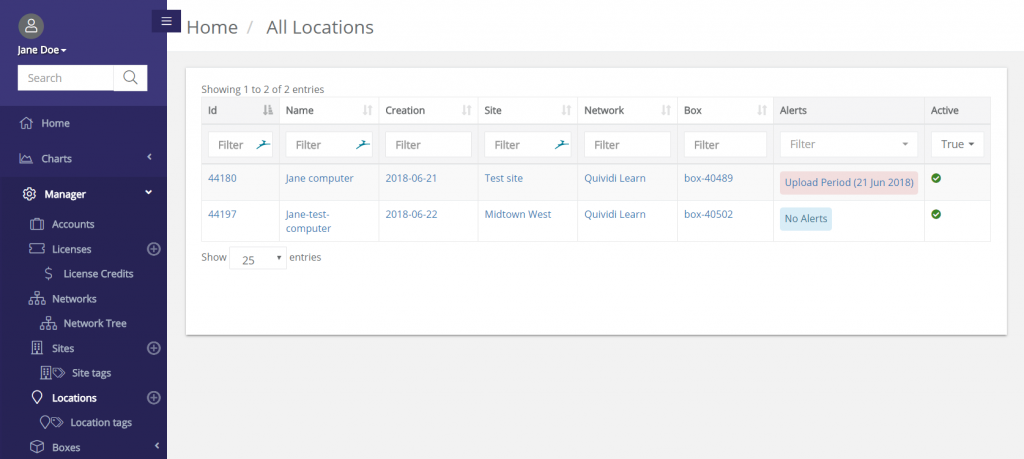
Boxes
A box is a physical player on which VidiReports runs. Data collected by this computer is displayed at the location level - because the machine used to collect data does not matter, but the place it is collected does.
When the box sends data to the cloud, VidiCenter associated that data to a location. In case the player running behind a given screen breaks, it can be replaced, will be given a new box ID, but can still upload data to the same location in VidiCenter.
