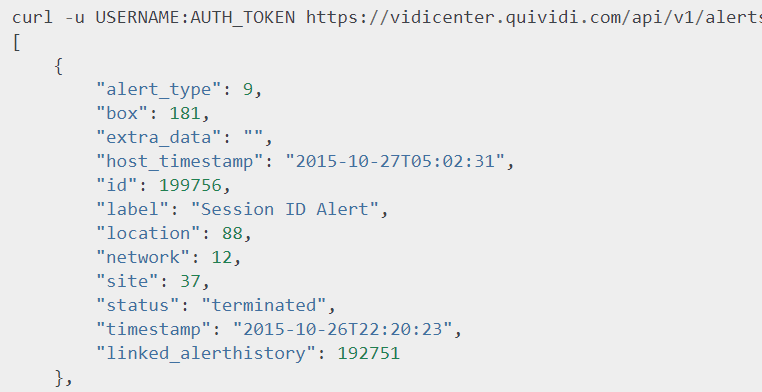01
KNOW ABOUT THE ALERTS
Daily email alert
Everyday, we send an email alert, usually at 8am, containing the list of locations in your network that have an alert, grouped by alert type, that you can click. If you do not receive that email and wished you did, contact your Regional Manager at Quividi who will take care of it.
If your network is working seamlessly, then this email alert is enough monitoring and you can be happy that your network is in good health. If not, you can follow the links of the alerts in your email and try to fix them. You can also directly monitor your locations in the locations page.
Alerts in VidiCenter
The location page in VidiCenter is where you should be monitoring your network.
You can filter out all the locations that don’t have alert and only focus on the problematic ones.

Let’s use that example: we see that location 44197 has no alerts, so it is good news.
But we see that location 44180 has an Upload Period alert. By clicking on the Upload Period alert, it opens a new page.

In the alert page, we can see in the description part that there was a 13 hours period without uploads. So the location has not received any data for the past 13 hours. The box was turned off, so the location did not receive data. It is the absence of communication from the box to the location (its virtual counterpart) that created the alert.
Because VidiCenter can only know what is being sent to it, it cannot guess if there is no data because VidiReports is not running, because there is no internet, or for other reasons. That is why you can have several possible explanations behind each alert.
To understand the alerts and how to fix them, you can read the next page.
You also have the possibility to customize some of the alerts (for instance, by default, when a location does not receive data for 6 hours, it raises an alert. If your locations only upload once a day, then you would need to raise that threshold to something higher than 24 hours. We address this point later in this tutorial.
Cloud API to get alerts
You can use our Alerts API to receive the alerts on all locations. It returns the list of the 1000 most recent alerts in your network. If you want to use it, please refer to the specific documentation here.